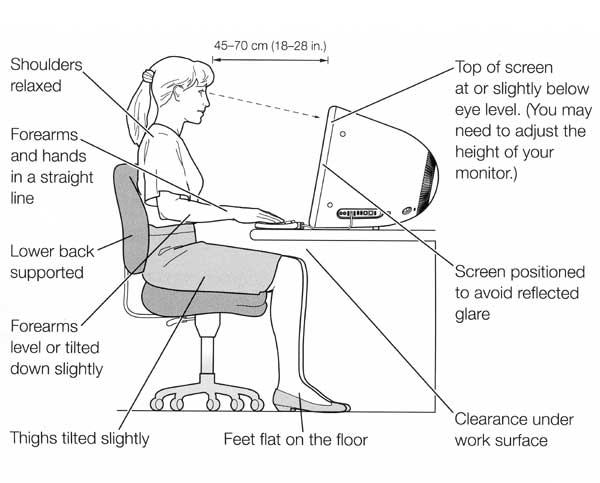Workstation Desk Set-Up
A poor workstation desk set-up and using your computer incorrectly can lead to neck pain, shoulder pain and back pain. Poor posture and a lack of regular work breaks away from the computer, can contribute to these problems. Here are some simple ideas on how to help prevent injuries associated with computer use.
Workstation Tips
- When possible, sit in a comfortable and adjustable office chair. The back of the chair should support the spine in the upright position. Set the backrest of the chair so that it supports the natural curve of your lower back.
- Move the chair close to the desk and adjust the seat height so that your hips, knees and elbows are bent at about 90 degrees. Keep your feet flat on the floor (or on a footrest) and position your forearms parallel with the desktop or hanging slightly downwards with your wrist straight.
- If you have a height adjustable desk, first adjust your chair to fit you and then adjust your desk so the top of the surface is just below elbow height. If you don’t have an adjustable desk and the desk is higher or lower than your elbow you will have to modify it. If the desk is too high, raise your chair by the difference and use a footrest. If the desk is too low, raise the height of the desk by extending the leg length making sure the desk remains secure and stable.
- Position the computer monitor directly in front of you with the top of the screen at eye level. If you wear bi-focals, the screen needs to be slightly lower. If you find yourself leaning forwards to read the screen comfortably, it may be time to see an optometrist.
- The screen distance should be comfortable for reading when sitting upright. Keep the monitor and keyboard front on and centred to self.
- Place the mouse mat directly beside the end of the keyboard on either side. Use the mouse in this position and change sides frequently if you use the mouse often.
- When working from printed documents, use a document holder that positions the documents upright and close to the screen, not flat on the desk. Alternatively, use a folder placed between the screen and the keyboard to prop the documents up.
- Make sure that the screen is easily visible. Adjust the tilt of the screen, or if possible, position the workstation so that there are no reflections on the screen from lights or windows.
- Take a break! Try for one break every 30 minutes and do some neck, shoulder and wrist exercises. Look up from the screen at something in the distance to allow the eyes to relax. Get up and move every hour to unload the strain on your body.
- Learn to touch type so that you are not continuously moving your head to see the keyboard. Change your tasks around so that you are alternating between mouse and keyboard use. Learn some keyboard shortcuts to limit mouse use (surprisingly strenuous).
Be aware of early warning signs of postural pain. Check your posture, have a break and stretch, and if the pain persists come and see a physiotherapist at Sport & Spinal Physiotherapy. We will show you how to remain mobile at the computer and strengthen your spinal stabilisers to allow you to maintain proper posture for longer.